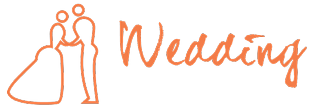In today’s digital age, visuals play a crucial role in capturing the attention of your audience. Whether you’re a professional photographer, a graphic designer, or simply someone who enjoys sharing images on social media, you’ve likely come across situations where you need to isolate or manipulate certain elements within a photo.
This is where image masking techniques come into play. In this comprehensive guide, we will delve into the world of image masking, helping you master the art of transforming photos like a pro.
Understanding Image Masking
Image masking is a powerful image editing technique used to separate and manipulate specific portions of an image. It allows you to work with intricate details and achieve professional-grade results. Here are some essential concepts to grasp:
What Is Image Masking?
Image masking involves creating a mask or a selection to protect or isolate parts of an image. This selection can be used to apply various edits while keeping the rest of the image intact. It’s a non-destructive editing method that’s indispensable for complex photo manipulations.
Types of Image Masking

There are several types of image masking techniques, each suited to different scenarios:
- Layer Masking: Layer masking is commonly used in software like Adobe Photoshop. It involves creating a mask on a specific layer, allowing you to reveal or hide parts of that layer. This method is particularly useful for fine-tuning edits.
- Clipping Mask: A clipping mask restricts the visibility of one layer based on the content of another layer. This technique is often used for creating composites or applying effects to specific areas of an image.
- Alpha Channel: Masking Alpha channel masking is ideal for isolating objects with complex edges, such as hair or fur. It creates a soft and precise selection that maintains the image’s natural look.
- Color Masking: Color masking allows you to select objects based on their color values. This technique is handy for altering specific color elements within an image.
Mastering Image Masking Tools
To transform photos like a pro, you need to be proficient with image masking tools. Here’s a rundown of the essential tools and how to use them effectively:
Selection Tools
Selection tools are the foundation of image masking. In software like Photoshop, you have options like the Magic Wand, Quick Selection, and Pen Tool to create precise selections. Learning when and how to use each tool is key to successful masking.
Brush and Eraser
Brushes and erasers are essential for refining masks. You can use a soft brush to feather edges and an eraser to remove unwanted parts of a mask. Skillful brushing and erasing can make your edits seamless.
Refine Edge
Most modern image editing software includes a “Refine Edge” or “Select and Mask” feature. This tool helps you fine-tune your masks by adjusting parameters like feathering, smoothing, and contrast.
Step-by-Step Guide to Applying Image Masks in Photoshop
Adobe Photoshop, renowned for its comprehensive suite of editing tools, is a popular choice among professionals for image masking services. In this section, we will provide you with a detailed, step-by-step guide to applying image masks in Photoshop.
Whether you’re a beginner just starting out, or an experienced editor looking to fine-tune your skills, this guide will arm you with the practical knowledge needed to use Photoshop’s powerful image-masking features effectively. Let’s dive in!
Step 1: Open Your Image
First, open the photo you want to work with in Photoshop. Navigate to ‘File’ > ‘Open’ and select your image.
Step 2: Select the Layer
Once your photo is loaded, go to the ‘Layers’ panel on the right-hand side of your workspace. Click on the layer that contains the part of the image you want to mask.
Step 3: Choose Your Masking Tool
You can choose from the selection tools or the brush tool to begin creating your mask. For complex shapes, the ‘Pen Tool’ might be the best option. Once selected, use the tool to highlight the part of the image you want to work on.
Step 4: Create a Layer Mask
After selecting the part of the image, go to the bottom of the ‘Layers’ panel and click on the ‘Add Layer Mask’ button. This will create a mask of the area you selected.
Step 5: Refine the Mask
Use the ‘Brush Tool’ or ‘Eraser Tool’ to refine your mask. You can add or remove parts of the mask to achieve the desired effect. If you need to make further adjustments, use the ‘Refine Edge’ tool.
Step 6: Apply Your Edits
With the mask in place, you can now apply your edits to the selected portion of the image without affecting the rest. You might change the color, brightness, contrast, or other attributes.
Step 7: Save Your Work
Once you’re satisfied with your edits, save your work. Go to ‘File’ > ‘Save As’ and choose your desired location and file format.
Remember, mastering these steps takes practice, but with time you will be able to create stunning photo edits using image masks in Photoshop.
Using Professional Software to Achieve High-Quality Results
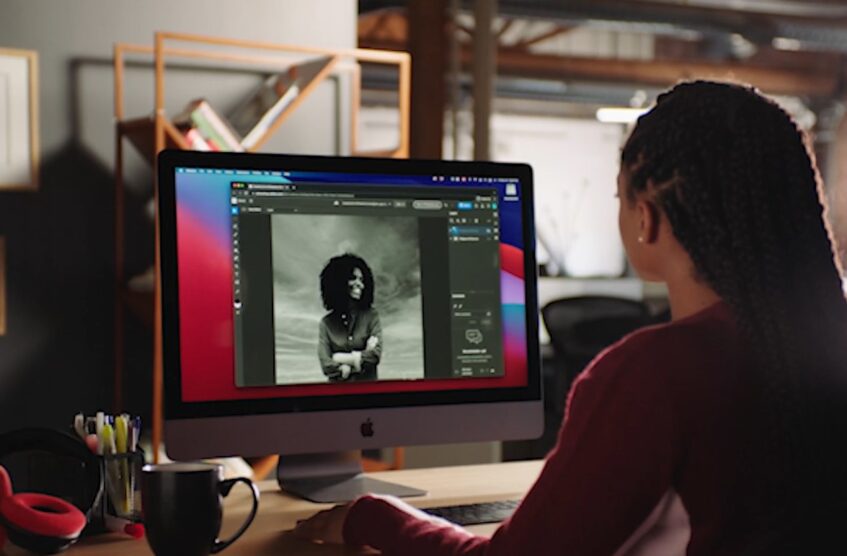
In order to achieve high-quality results, using professional software is a must. Adobe Photoshop is the industry standard for image editing and offers an array of powerful tools for image masking.
However, other software like GIMP, Affinity Photo, and Corel Photo-Paint also provide extensive image masking capabilities. Learning how to use these applications can significantly enhance the quality and precision of your edits, allowing you to create images that truly stand out.
Each software has its own unique set of features, so it’s important to choose the one that best suits your needs and skill level.
By investing time in understanding and mastering professional software, you can transform your wedding photos to match your creative vision.
Advanced Image Masking Techniques
Now that you’ve grasped the basics, let’s explore some advanced image masking techniques that will elevate your photo editing skills:
Hair Masking
Masking hair or fur is often considered a challenging task. However, with careful attention to detail and the use of techniques like the Color Range selection, you can achieve realistic results.
Complex Object Masking
When dealing with intricate objects or subjects with irregular shapes, combining various masking techniques can yield exceptional results. Experiment with layer masks, clipping masks, and alpha channels to achieve the desired effect.
Transparent Object Masking
Working with transparent or semi-transparent objects requires a different approach. Alpha channel masking is particularly effective in isolating glass, water, or any element with translucency.
Practical Applications of Image Masking
Now that you’re equipped with the knowledge of image masking techniques, let’s explore some practical applications:
Product Photography
E-commerce businesses often use image masking to create clean, consistent product images with transparent backgrounds. This enhances the visual appeal of their offerings.
Creative Compositing
Graphic designers use image masking to combine multiple images seamlessly, creating imaginative and visually stunning compositions. It’s a fundamental skill for crafting eye-catching advertisements and artwork.
Conclusion

Image masking is a versatile and essential skill for anyone working with images. Whether you’re retouching portraits, enhancing product photos, or creating surreal compositions, mastering image masking techniques will empower you to transform photos like a pro.
Remember, practice makes perfect, so don’t hesitate to experiment and refine your skills. With dedication and creativity, you’ll unlock endless possibilities in the world of digital image editing.